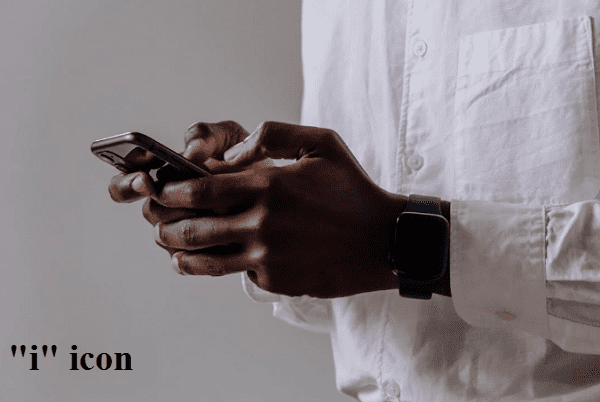Welcome to the Apple Watch world, where each tap and swipe gives your wrist a new dimension. The mysterious “i” icon is one of its many icons that stands out. Interested in learning its secrets?
Look nowhere else! We’ll look into the mysterious “i” icon on the Apple Watch in this article. Its various features, the location of the “i” icon on the Apple watch, and how it improves the watch-wearing experience are all to its credit. Prepare to explore your Apple Watch’s hidden features. As we explore the intriguing “i” icon’s hidden meanings.
What does the Apple Watch’s “i” icon stand for? What purpose does it serve?
The Apple Watch’s “i” icon is a circled letter “i” that can be found throughout the device. It is used to gain access to more details about a specific setting or feature.
For instance, on the watch, you can tap the “i” icon next to a workout. More details about the workout, including the number of calories burned, heart rate, and distance covered, will be visible.
You can also unpair an Apple Watch from an iPhone by pressing the “i” icon. Open the Watch app on your iPhone to get started. When you’re ready to unpair a watch, tap the “i” icon next to it. Finally, select “Unpair Apple Watch.”
On the Apple Watch, where is the “i” icon?
It’s easy to recognise, but to find out where the “i” icon on the apple watch is, keep reading. The Apple Watch has the “i” icon in the following locations:
When pairing takes place: when configuring your Apple Watch for the first time. The “i” icon can be found in the screen’s lower right corner. To manually pair your watch with your iPhone, tap this icon.
In the Settings app: Many of the settings in the Apple Watch Settings app have a “i” icon next to them. To find out more details about a specific setting, tap this icon.
When you get an Apple Watch: Notification, in a notification. To view more details about the notification, tap the “i” icon. such as the message’s sender and content.
On your Apple Watch: You can tap the “i” icon to see more information when you begin a workout. about the workout, such as the number of calories burned, heart rate, and distance travelled.
In the App Store: You can tap the “i” icon next to an app to see more details about it, such as the developer, the rating, and the reviews, when you browse the App Store on your Apple Watch.
How do you use the “i” icon to unpair the Apple Watch?
The “i” icon on your Apple Watch cannot be used to break your pairing. Only the “i” icon in the Watch app on your iPhone can be used to unpair your Apple Watch.
Using the “i” icon in the Watch app, unpair your Apple Watch:
- Open the Apple Watch’s settings.
- Select the broad category.
- then choose reset.
- Choose the “erase all content & settings” option that will be displayed.
- Open the watch app on your iPhone and choose the “my watch” section. On each watch, press.
- Choose to unpair the watch by selecting the “i” icon next to it.
- Choose Unpair the watch with the person’s name from the menu. After choosing the unpair option, enter your passcode.
Conclusion
We have explained the meaning of the “i” icon in this article. Where on the Apple Watch is the “i” icon? and more details. The Apple Watch’s “i” icon might not be very large. However, it is very important for gaining access to more data and options within the ecosystem of the watch.
The “i” icon opens up a world of options, whether you want to learn more about your workout, check app details, or unpair your device. Therefore, the next time you see that tiny “i” symbol, recognise its power and use your Apple Watch to access a world of information and control. Keep learning about and utilising this amazing wearable technology.